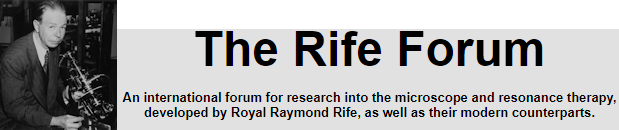Getting Started.... (click here for online help)
Getting Started
In order to help you getting started, here are a few tips to help you. I suggest you print this page and then just try the examples given.
- To access the forum, enter http://www.rifeforum.com in your web browser. You will then be taken to our forums page where you can see all the different categories and forum areas. This is where most discussions take place.
- The Home section is new and is a place where members can post articles to be seen either publically or just by other members. No need to start your own website anymore to publish information, your articles can now be placed here for all to see and find.
- Blogs is where you can write your own personal Rife-related blogs. Again, you can decide who can read them - Public or members only.
- What's New shows you what is new on the forum, since your last visit.
- Links now takes you to a separate website called The Rife Shop. That website is already the biggest directory of Rife related websites and more sites are added, daily. At the time of writing, there is a backlog of over 100 websites waiting to be added, so if your favourite website is not there, yet, you can suggest it. The Rife Shop does not just give you links, it provides you with a screenshot of each website, a description, analysis and where possible even a rating and review. This is where you can find the best Rife related websites for your research and even find the right equipment.
- rife.de is a link to our sister website that provides a number of high quality reports and modern day scientific research.
- Staying with the forum for now, if you are not logged in, the amount of information you can see will be limited, as only registered members can see most of the information on the Rife Forum. If you already have an account, you can login at the top of the screen and if not, you can register for a new account.
- To login, give your username (Firstname Lastname, e.g. John Crane) and your password at the top. You can also click on "Remember Me?" so that you do not need to enter your logon details in future on the same computer (do not do this on a public computer).
- If you have forgotten your password, simply click here to receive a new password per Email.
- In either case, click on "Forum" to access the actual Forum area.
You will see a long list of categories (e.g. Rife Related Discussion) and forums (e.g. Rife History, Microscopes, etc.). - To access a forum (section), simply click on the title of the forum you are interested in (e.g. Rife History).
- At the top of the page, you should see "
 Forum > Rife Related Discussion > Rife History". This informs you where you actually are in the "Rife History" forum (section) for example. You can return to the main menu at any time by simply clicking on the "Forum" part of that line.
Forum > Rife Related Discussion > Rife History". This informs you where you actually are in the "Rife History" forum (section) for example. You can return to the main menu at any time by simply clicking on the "Forum" part of that line. - In the forum, you will see a list of messages. At the top of each forum, you will find a "Sticky" message, that gives important information about the relevant forum and "the story so far".
- To read a forum message, simply click on the title of the message
- To print a message, click on "Thread Tools" and "Show Printable Version." You can then use the print feature of your browser.
- The following tips will help you with messages:
At the bottom of each post, you will see this bar:

 Blog this Post - Copies the contents of this page to a new page in your personal blog.
Blog this Post - Copies the contents of this page to a new page in your personal blog.
 Add to this user's reputation - Click on this to improve the reputation of the user (not shown for your own posts)
Add to this user's reputation - Click on this to improve the reputation of the user (not shown for your own posts)
 Report Post - Click here to report a bad post to the admin.
Report Post - Click here to report a bad post to the admin.
 Edit Post - This allows you to make corrections to your own post (only possible for one month after posting)
Edit Post - This allows you to make corrections to your own post (only possible for one month after posting)
 Reply - Click this to reply to the respective post
Reply - Click this to reply to the respective post
 Reply with Quote - Reply to this comment, including the comment itself.
Reply with Quote - Reply to this comment, including the comment itself.
 Multi-Quote This Message - Allows you to quote from more than one message. Click icon on each post, then click on Reply to this comment.
Multi-Quote This Message - Allows you to quote from more than one message. Click icon on each post, then click on Reply to this comment. - Posting a new message is similar to writing an E-Mail or word document. Simply type a suitable subject and then write your message in the white text area (message body).
- Once finished, you can click on "Preview" to see how your message looks so you can correct any mistakes. Finally, click on Submit and your message has been posted!
- You can also receive new messages, posted to the forum, via E-Mail as well. This will allow you to keep up-to-date without having to visit the forum just to see if there are any new messages.
In order to receive all new postings on a specific thread sent to you via E-Mail, simply click on "Thread Tools" and then "Subscribe to this Thread".
You can set this feature for any of the forums that interest you. This allows you to read new messages via E-Mail as soon as they are posted.
If you wish to receive ALL new messages, posted on the open forums, via Email, you can join the Rifeforum Yahoogroup.
That is basically all you need to know, in order to get started using The Rife Forum. There are of course lots of other features to make it all easy to use including attachments, calendar, memberlist, etc.
Further Help
You will find further details of how to use the forum as follows:
Forum > Rife Related Discussion > Rife History". This informs you where you actually are in the "Rife History" forum (section) for example. You can return to the main menu at any time by simply clicking on the "Forum" part of that line.
Blog this Post - Copies the contents of this page to a new page in your personal blog.
Add to this user's reputation - Click on this to improve the reputation of the user (not shown for your own posts)
Report Post - Click here to report a bad post to the admin.
Edit Post - This allows you to make corrections to your own post (only possible for one month after posting)
Reply - Click this to reply to the respective post
Reply with Quote - Reply to this comment, including the comment itself.
Multi-Quote This Message - Allows you to quote from more than one message. Click icon on each post, then click on Reply to this comment.